Company Settings: Portfolios
Navigate to: Company Settings>Portfolios.
- The portfolios created in the solution serve to organise your environment on the solution.
- User permissions determines a User's role and functions within the solution, while portfolios enable you to manage which properties (assets) the users/agents can access. Therefore a User will only have access to assets associated with the portfolio to which both the property asset and the User is linked to.
- Alternatively, you can also use portfolios to improve your reporting by categorising assets into groups such as commercial and residential, or by organising them based on regional territories.
- Should you not have any specific reporting or category requirements related to your rental portfolio, you can use the generic Default Portfolio.
Create a new Portfolio
- You are able to create new portfolios via the New Portfolio button at the top right of the page.
- Add User(s) to a portfolio by clicking on the +man icon on the right of the portfolio. A drop down list of available Users will appear - click on the name(s) you wish to add.

Deleting a Portfolio
Should you require to delete/remove a portfolio you can click on the portfolio and click on the red Delete button bottom right of the portfolio. Please refer to the video below.

Portfolio Data Permissions
When setting up a User and assigning their permissions, you can choose whether they can only view details within a portfolio they are linked to or, if they also have the ability to manage the assets link to that portfolio.
This is typically applicable to users with Agent and Administrator Roles. Portfolio Data includes Asset Groups, Assets, Contacts and Beneficiaries.
Please refer to the permissions below (Company Settings>Users>Portfolios & Permissions).
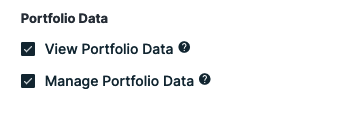
End of article
