Landlord Statement Options
There are multiple options available for the compilation of the Landlord Statement. These options can be selected on your Company Settings on the Accounting Settings tab.

The available options include:
- Show Income, Expense & Invoices
- Show Landlord Cash Flow
- Show Tenant Cash Flow
- Show Landlord Creditor Category Balances
- Show Tenant Category Balances
Once you have selected the options you wish to include for your Landlord Statements, click on the Update Existing Landlords button to duplicate these new settings to all your current Landlord Mandates on the Asset.
1. Show Income, Expense & Invoices
This option for the Landlord Statement will display all Income (Rent and Recoveries) for the Landlord, as well as any Expenses paid from the Rent income. A separate Invoices section also allows the Landlord access to his system generated invoices directly from his statement via the blue link.
The payment to the Landlord is indicated as "Net Operating Income" on the statement, see example below:

2. Show Landlord Cash Flow
Where there has been movement in the Landlord wallet, the Landlord Wallet cashflow component will be displayed as a separate panel on the Statement under the heading "Landlord Cash Flow Statement".
All transactions, including transfers will be included in this option, and payments from the Rent income are also indicated by including the words "From Rent" on the payment line.

3. Show Tenant Cash Flow
Where there has been movement in the Tenant wallet, the Tenant Cash Flow component will be displayed as a separate panel on the Statement under the heading "Tenant Cash Flow Statement".
All transactions, including transfers will be included in this option. Any undistributed funds in the Tenant wallet will also be displayed.

4. Show Landlord Creditor Category Balances (Landlord Balances Due)
An option will be provided to include Landlord Expense Category Balances under the heading "Landlord Balances Due". All Landlord Expense Categories will be included that have balances at the end of the Statement Period.

5. Show Tenant Category Balances
An option will be provided to include the Tenant Category Balances on a Landlord Statement - Note that any Tenant Categories where the Beneficiary is the Business Account, will be excluded. All Tenant Categories will be included that have balances at the end of the Statement Period, and will be displayed below the Landlord Balances Due.

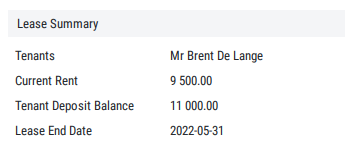
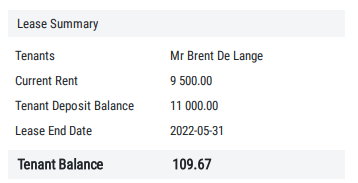 Retained Landlord Funds will also be displayed as one amount. This amount will include the total of the Landlord Wallet as well as the Landlord Deposit account.
Retained Landlord Funds will also be displayed as one amount. This amount will include the total of the Landlord Wallet as well as the Landlord Deposit account.
