Reporting Groups
Reporting Groups in WeconnectU are collections of Assets conveniently grouped together in order to allow for Reporting on the Group rather than individual Assets. This feature will therefor provide a consolidated portfolio view for larger landlords.
It is important to note that Reporting Groups are in sync with the Landlord Statements and basically summarise what is displayed on the Landlord Statements for linked Assets. This means that the next level of detail can still be found by looking at the actual Landlord Statement for any Asset.
Setting up Reporting Groups
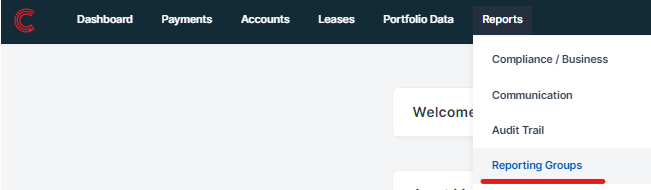
The list of Reporting Groups will be displayed as shown below:
 From the List of Reporting Groups, you can
From the List of Reporting Groups, you can
- Search for Reporting Group on Name
- From the Option drop down display a list of Archived Reporting Groups
- New Reporting Group - click to create a new group
- Complete the name field
- Select the primary Contact
- Click the Create button
 From the Reporting Group Dashboard you can:
From the Reporting Group Dashboard you can:
- Assets - use this panel to view all the linked Assets for the group
- Contacts - use this panel to view the linked Contacts for the group and to link new Contacts
- Options - use the drop down menu to
- Request a Reporting Group Statement for a Date Period
- Enable / Disable Landlord Statements for linked Assets
- Archive the Reporting Group
- Link Assets - click this button to select and link Assets as shown below:

With reference to the Select Box above you can:
- Select individual Assets from the drop down list of assets on the left - note that only assets linked to portfolios that you have access to will be displayed. To select from all assets will therefor require you to have access to all portfolios.
- Select from the Assets where the primary contact of the Reporting Group is also the primary contact on the available Assets to select from.
- Click Link Assets to link the Assets selected to the Reporting Group
The Reporting Group Statement
Reporting Group Summary
The Reporting Group Summary sheet contains summary information based on all the Assets linked to the Reporting Group. It consist of three components namely:
- Reporting Group info - provision is made for the Reporting Group Name, Primary Contact, Number of linked Assets, Number of current Leases related to the linked Assets and the Reporting Group Statement Period.
- Cash Flow Summary - the sum for all linked Assets are displayed as taken from the Cash Flow Summary sheet.
- Account Summary - the sum for all linked Assets are displayed as taken from the Account Summary sheet.
The Cash Flow Summary shows a summary for the Reporting Period of the Cash Flow for each Asset linked to the Reporting Group. The sheet provides for:
- Asset Name - the name of each Asset linked to the Reporting Group
- Opening Balance - the available undistributed funds in Asset Wallets at the start of the Reporting Period
- Money In - the total of funds received in each Asset Wallet for the Reporting Period
- Money Out - the total of distributed funds for each Asset Wallet for the Reporting Period
- Undistributed Funds - the remaining undistributed funds for each Asset Wallet at the end of the Reporting Period.
- Asset Name - the name of each Asset linked to the Reporting Group
- Category - the transaction categories for which funds where received and payments made during the Reporting Period
- Income - the total of funds received for Income Categories for each Asset Wallet for the Reporting Period (this will typically be Rent and Recovery type Categories)
- Expense - the total of payments made for Expense Categories for each Asset Wallet for the Reporting Period
- Net Operating Income - total Income minus total Expenses for each Asset linked to the Reporting Group for the Reporting Period
